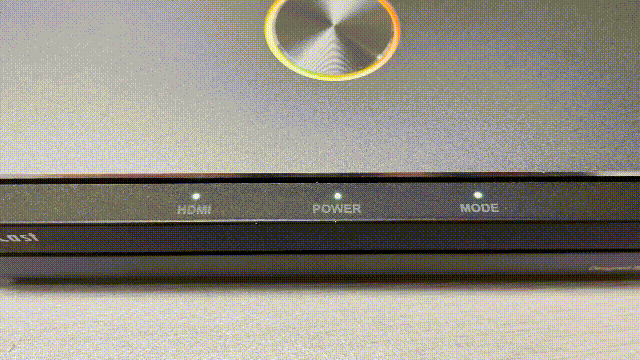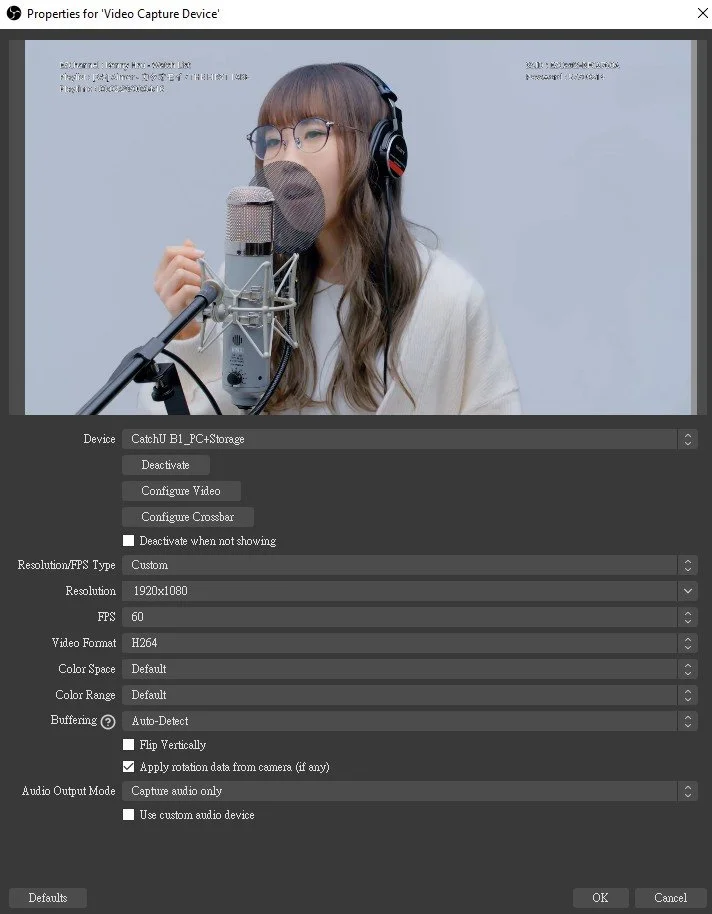Having trouble setting up a live stream while recording with OBS Studio? EZCast CatchU solves format issues simply with ONE BUTTON.
Whether you are a beginner or a pro streamer, you can save time with CatchU! Configuring the video settings is simply an effortless task, and instead you can focus your time on streaming. This capture box makes it easier to set up your stream with no inconvenience. In this article, we will explore how to reduce the trouble of setting up a live stream while recording with OBS Studio.
EZCast CatchU Capture Box supports PC + external drive recording at the same time (simultaneous recording). This means that you can record content immediately to USB disks or external hard drives while you are streaming live. This function is a plus for streamers who always need a copy of their performance.
Using this feature, you don't have to worry about things like video formats and resolutions, and you can eliminate your recording worries with one click!
To make record setup faster, EZCast CatchU is also designed with a “Compatible Mode” button on the side. “Compatible Mode” simplifies the procedure of recording, especially for beginners. You won't have to worry about setting the right video format and resolution. Just click on one button and everything will be ready.
What does Compatible Mode do?
To output a video file successfully, first, the data needs to go through a series of encoding processes. Usually, while using the simultaneous recording function, if you also want to stream on a PC in real-time, you will need to set the video capture format to H.264 synchronously in the OBS settings. Otherwise, the process won't work.
An easier way is always better. For tech lovers and professional streamers, the format setup can be a piece of cake. But for beginners, it can take a lot of time and research.
Therefore, EZCast CatchU has the fast setup “Compatible Mode” button on the right side to solve the problem.
Find EZCast CatchU’s “Compatible Mode” button on the right side.
It helps you to set the video format automatically. Once you click on it, the MODE light at the front will be on, and the video format fixes itself as H.264, 1080P.
After that, when you connect the capture box to the PC and complete choosing Video Capture Device in OBS Studio, you can start recording to both PC and external drive right away. It is so much faster and more convenient than ever before.
MODE light off (Compatible Mode off)
When the MODE light is off, the capture box is under standard customizable status, and you can find the name “CatchU B1” in the video capture application.
EZCast CatchU Compatible Mode Off.
In this situation, you can set up any video format, FPS, resolution, color range, and so on.
MODE light on (Compatible Mode on)
When the MODE light is on, it means the capture box is under “Compatible Mode.” You can find its name as “CatchU_PC+Storage” in the video capture application.
EZCast CatchU Compatible Mode On.
In this case, you cannot choose the video format and do other setups freely since it will be fixed as H.264, 1080P. However, it is indeed a very efficient way for beginners to get started.
Conclusion
If you are a beginner, you can simply select the “Compatible Mode” to set the video format automatically. However, if you are a pro streamer, you can turn this mode off and select the video formats you prefer. Either way, CatchU will make the process easy for you!
Now that you know this, you won’t have to waste your precious time on setting up. You can rather spend it doing what you love.
Want to check out CatchU?
It is available in: USA, Canada, Mexico, Italy, France, Spain, Poland, Netherlands, Germany, and the United Kingdom.
Enjoy your gaming experience with CatchU!
If you like this content, follow us for more!