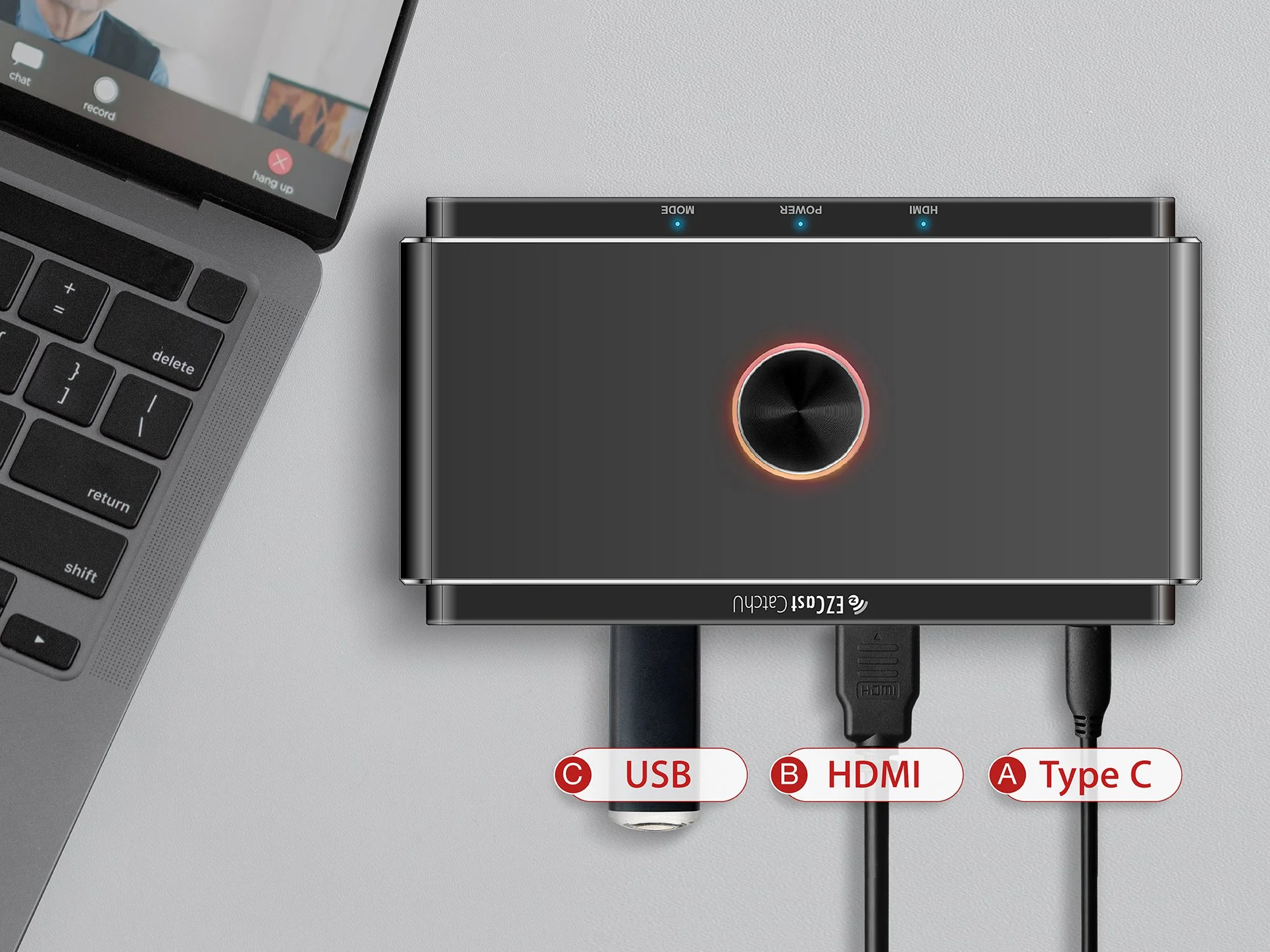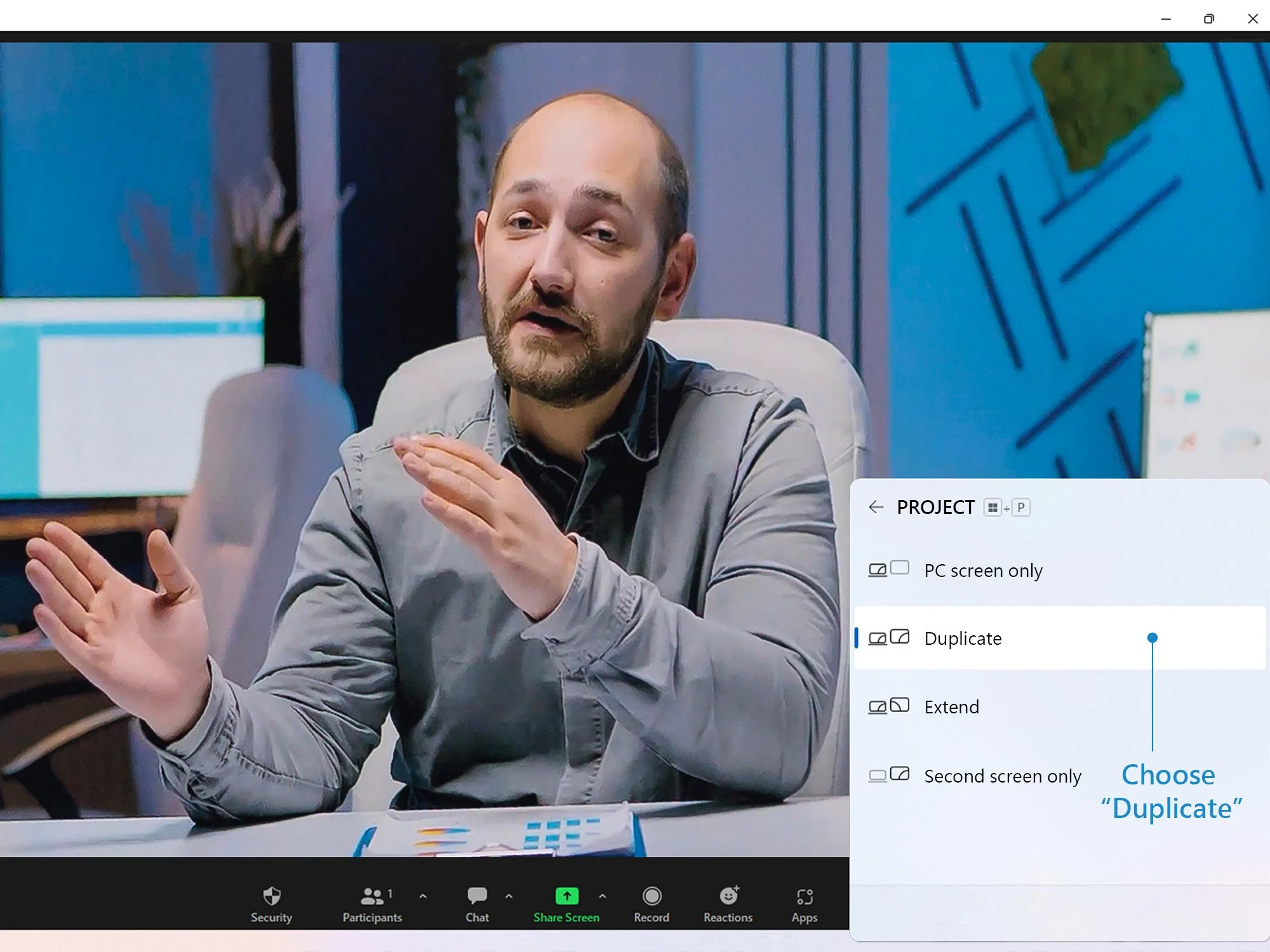Just one click! Record online meetings and courses with the powerful EZCast CatchU!
Use EZCast CatchU to make your work and study more efficient.
Since the pandemic, parents and children have become accustomed to online meetings and distance learning.
But, recording meetings or lectures for post-event review is time-consuming and may be annoying.
The most common way to record screen content on your computer is to install screen recording software beforehand. However, as there are various choices of paid and free software, some of which only support a single OS such as Windows or Mac, you likely feel dazzled while choosing the right software. Besides, the setup process may take a long time, and it might also constantly distract you from your studies and work.
Moreover, screen recording software will consume a lot of computer resources when your computer is multitasking. If you need to replace your current computer with a better one, you will incur a significant additional expense.
In the post-pandemic era, both parents and children have gradually become accustomed to online meetings and remote classes.
EZCast CatchU records computer screens without installing any other recording software, which saves you from having trouble in choosing software and also solves information security concerns when you download free content.
EZCast CatchU records your screen without the need of downloading screen recording software.
It is very simple to set up EZCast CatchU. After connecting EZCast CatchU to the computer, press the central RGB recording button to begin screen recording, which saves the video file to the flash drive. As a result, the computer storage will not be used, and you will not experience any disconnection due to computer performance during the recording process.
Following a remote course or meeting, you can review the content more quickly and easily, or even draw inspiration from it.
*EZCast CatchU setup steps:
Type C, HDMI, USB flash drive connected to CatchU screen.
Step 1: Plug Type C cable into CatchU (A), and connect the other end to a 5V/2A adapter.
Step 2: Plug the HDMI cable into the HDMI IN of the CatchU (B), and connect the other end to your computer/laptop.
Step 3: Insert a USB drive (C) into CatchU storage port.
Step 4: After the cable setup is completed, enable desktop mirror on your computer by turning on “Duplicate” (Win+P)
Step 5: Click on the RGB button anytime to start recording your screen. EZCast CatchU records and saves the video file to your USB drive automatically.
EZCast CatchU Capture Box can be used not only for online meetings/courses recording that makes both work and study more efficient, but also for game streaming. It is also the first capture box on the market that enables mobile game streaming directly through USB cable.
EZCast CatchU is designed for mobile game streaming.